Delid Intel Coffee Lake i7 8700K

Today I am going to try to delid an Intel Coffee Lake i7 8700K processor. I wanted to see if I can push the 8700k to 5GHz+ but turns out the core temperature rises a lot with the stock processor.

Delidding will drop the core temperatures by about 25' C which will be great! If you don't know what delidding is, it basically means separating the Integrated Heat Spreader (IHS) from the actual silicone chip itself. Then we remove the stock compound in there, and replace it with a higher quality compound like liquid metal. This will void your warranty and the process could go wrong. Be very slow and careful!
Microcenter had an open box 8700k for a really good price so figured I'll take a chance and work on this fun weekend project. Note that I have never delided a processor before, so I am hoping it will do good to the current temperatures. If you follow this guide, be very careful and know that there is a minor chance you might brick your processor. If you do, don't blame me :P

Currently my configuration is below when I built a Hackintosh(link) recently.
- Intel Coffee Lake i5 8600K 3.6 GHz
- ASRock Fatal1ty Z370 Gaming-ITX/ac LGA 1151 mini-ITX Intel Motherboard
- ADATA XPG GAMMIX D10 16GB DDR4
- WD Blue 3D NAND 1TB M.2 SSD
- NZXT H200i RGB Tempered Glass mini-ITX Mini-Tower Computer Case
Delid Tools
I will be using the following tools to delid
- Delid and Relid Tool - $30
- Thermal Grizzly Conductonaut 1.0 Gram Set - $18
- Permatex Silicone Gasket Maker - $4
- Running 5GHz at 65'C - Priceless (Mastercard Pun)
Process
We are going to take the delid tool and place the processor inside it. There is a tiny triangle on the bottom left. The processor should be placed so that the letters are upright and the arrow is on bottom left.

Next place the top block of the tool on top and align the bottom with the three screws that will hold it in place.

Now screw in the three screw holders tight and make sure the pushing block is all the way to the right.
Gently start turning the push lever screw till you hear an audible snap. Does require a relative force

Time to do some cleaning, yay! Clean off the stock compound and remove the gasket silicone black holder. Careful not to use too much force. If you are using a new processor, it will come off easily. I am using some rubbing alcohol as well to make sure the surface it clean of any debris.


Also clean the IHS with some rubbing alcohol.


Yay. So clean!

(Optional) These 4 pins are conductive. If you get the liquid metal on it by mistake, it -probably- WILL fry your cpu. So I am going to apply some nail polish over it, very very tiny, just enough to cover the points. If you are feeling risky, you can keep these points as is.
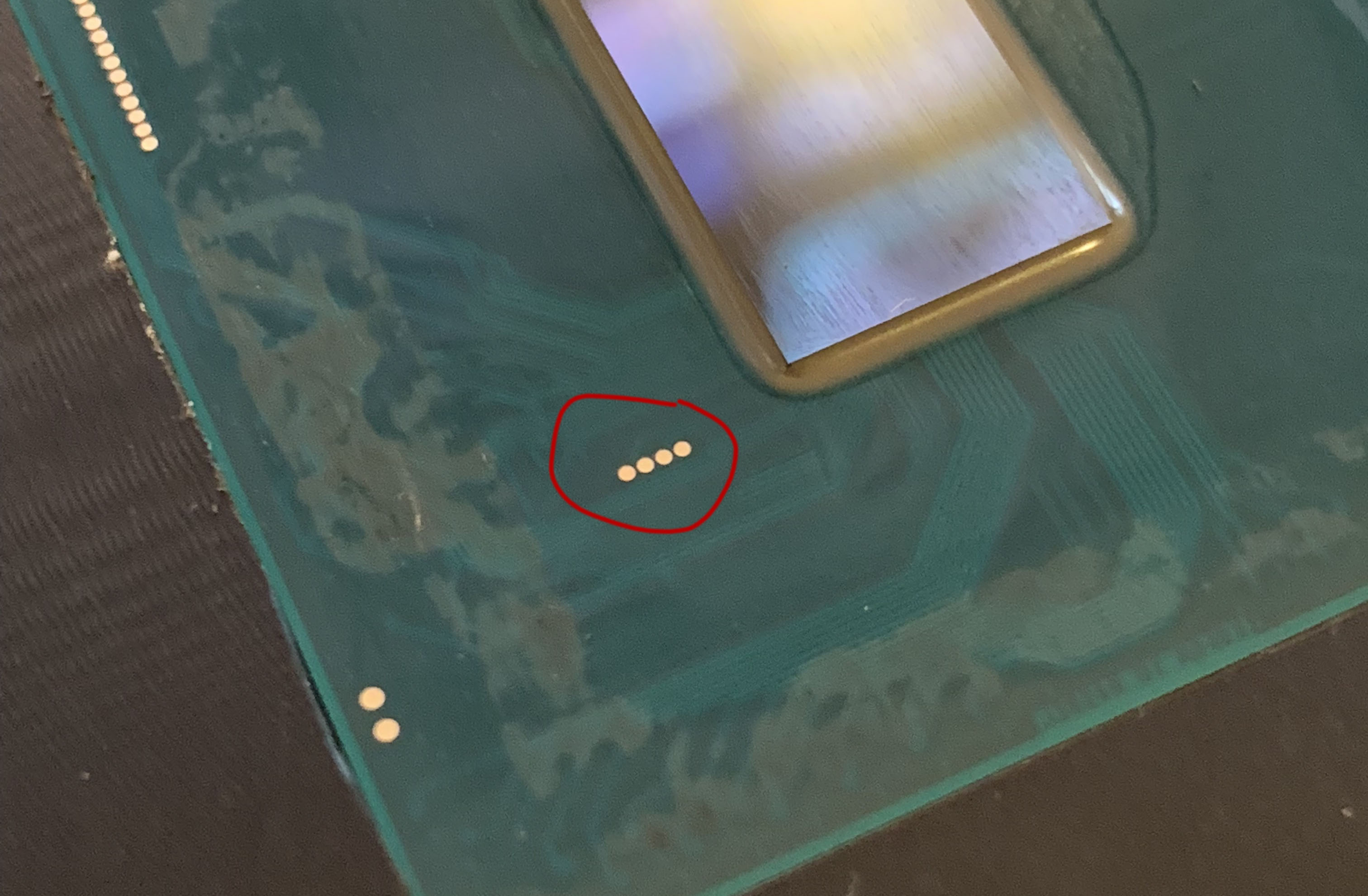

Now that it is done, moving on to the Conductanaut. I will give it a final clean with some alcohol pads that come with it.
Remember this warning! If your cooler is not cooper, do not apply this on the top of the IHS and place the cooler. It will melt the Aluminum.
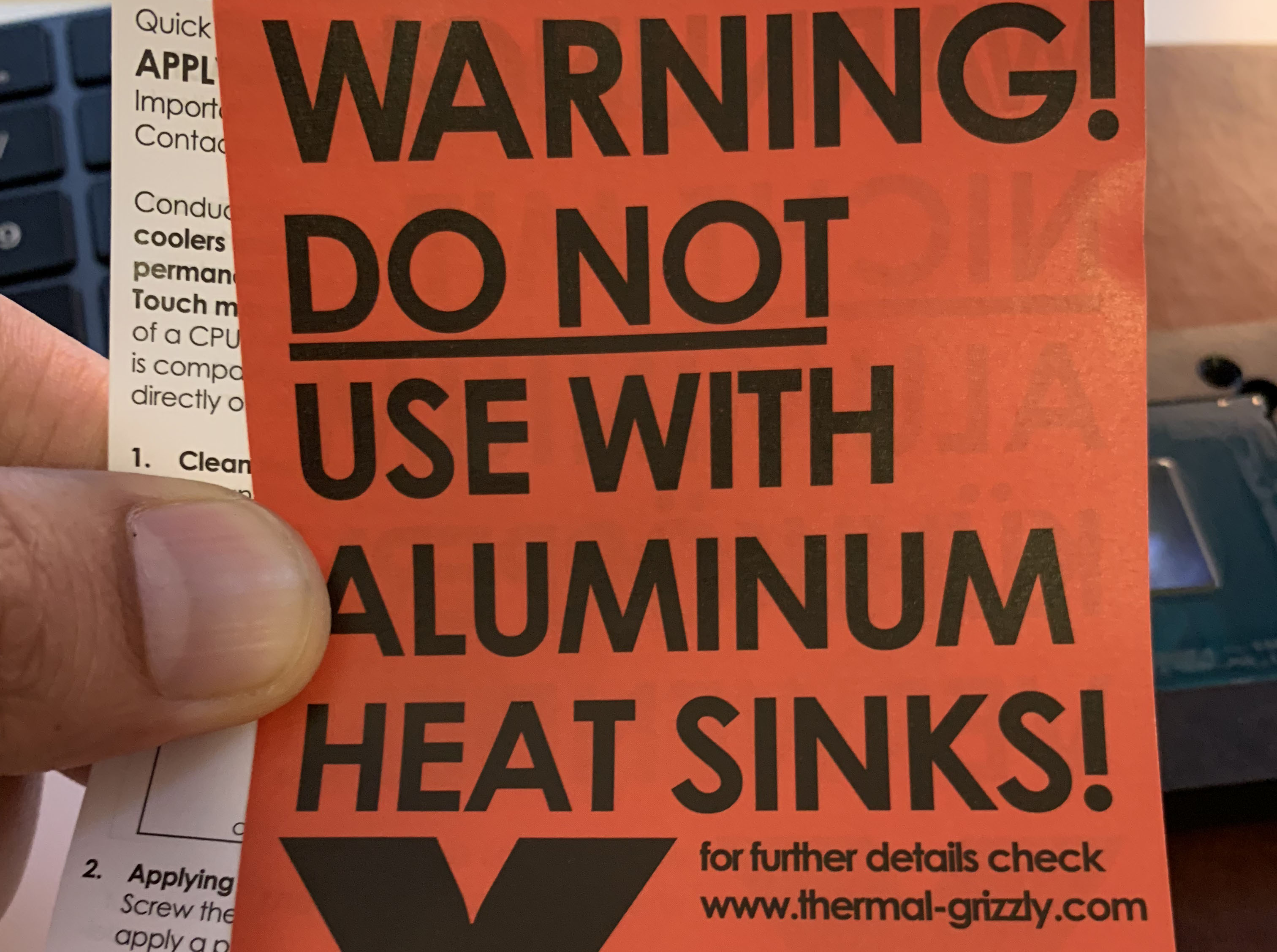
Next put a very tiny dot of the liquid metal on the chip. It should be very little and should not over flow. It takes a bit of rubbing to seperate and flow it evenly. Once that is done, put a very tiny amount on the IHS as well in a reactangle.


Now, take the silicone glue, which is heat blocking, and apply a very thin paste on the IHS.

Place the chip on the delid block and replace the top part with the relid part, which will help with proper aligning of the IHS on the cpu. Slide the IHS gently in the slot. Next put the two screws to hold the top plate and then use the bigger plastic screw to clamp down the IHS. Leave it like that for about an hour.



That was easy! Now put the processor back on the motherboard and cross your fingers. If everything went smooth, you should be able to get into the BIOS screen. Part II post I will go in details on how to overclock the processor and run some benchmark tests. Stay tuned!
